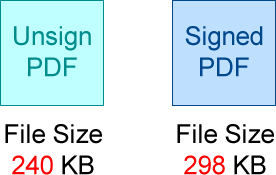Premise
Are you looking for a safe and free way to sign a PDF? And you don't want to install any other applications? Don't like an electronic signature with a touch-pad or mouse either? Only like your real signature? Please check it out.
DOWNLOAD
YOU WILL NEED
Download the “3How_to-contract-example.pdf” from the DOWNLOAD File, you are able to open it with a browsers or Adobe reader. This file is offered for you to practice with.
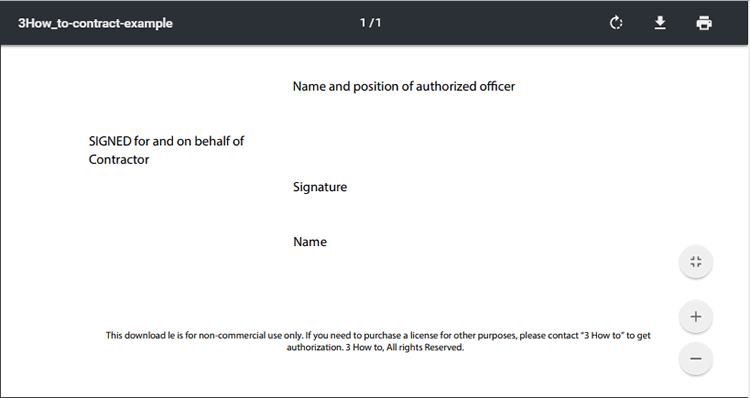
Practice
There are lots of options available today for signing a PDF using applications. Here is an alternative method that I am going to show you that is not a fancy option, but it is totally free and very safe way to do it. It is using Microsoft Office Word. Let’s see how easy to process it.
Prepare an image of your signature
Sign your signature on a piece of white paper, and take a photo of it. After that, save it to your computer.
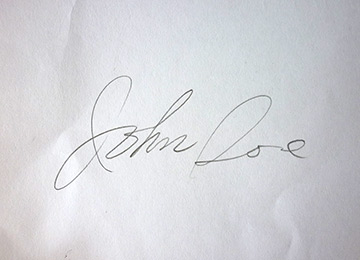
Find any image editor to trim the white space off, and only keep the bounding box area of your signature. In addition, if you would like to match the white background that is on the PDF file you are going to sign, use the image editor to brighten and contrast the image of your signature (as in picture-2 right hand side).
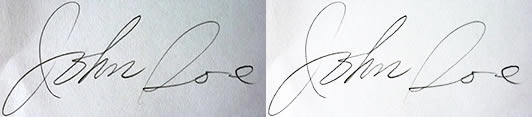
Open the PDF file in Microsoft Word. The version of Microsoft Word you will need to edit the PDF file, should be 2013 or later, for more information about editing and making changes to a PDF file please visit Microsoft support.
Open PDF in Microsoft Word and insert signature
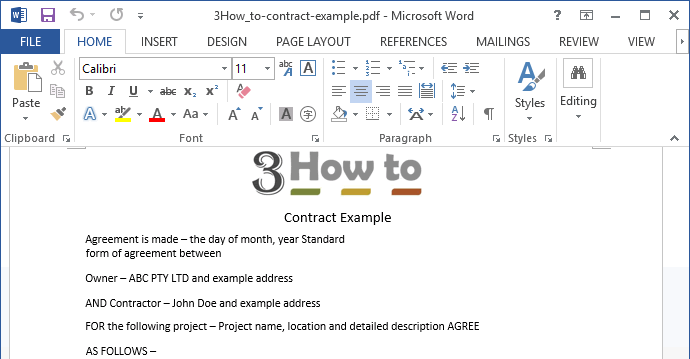
You will not need many functions to process with Microsoft Word, only one instruction is needed to add the signature and text in to PDF file. Please find the INSERT > Shapes > Text Box (Horizontal) from the top menu.
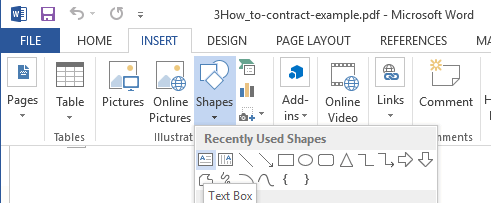
Go to the area that you are going to place your signature, drag and draw an area box to identify the signature.
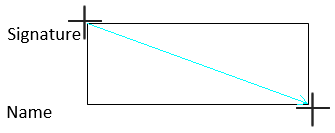
When you have drawn a box area and released the mouse, you are able to insert the image into the bounding box area. Go to the top menu again, find the INSERT > Pictures to browse to it from your computer.
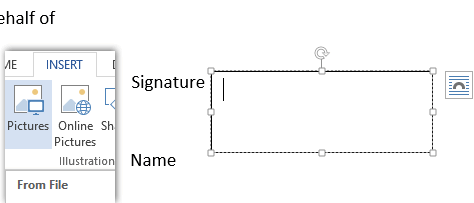
Adjust the image size and box area to match the size that you would like to present on the PDF file.

Move the mouse just above the box border, not inside the box area and right click the mouse. You will see the “Outline” option displayed. Move the mouse above “Outline” and right the click mouse to select “No Outline”.
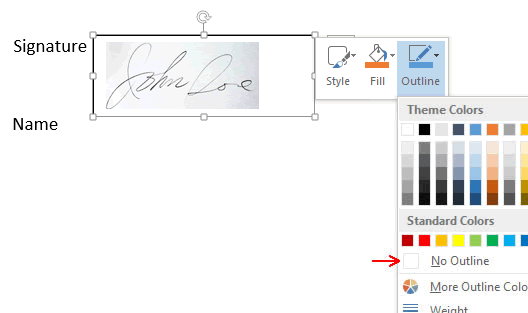
Input text in Microsoft Word
Process the same steps as in picture-4 and picture-5 to drag and draw another insert box area for inputting the name and date.
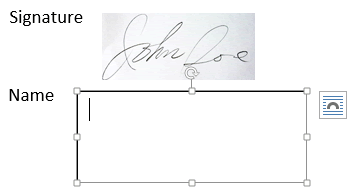
As the same process you have done in picture-8 to select the “No Outline” for the box area of the name and date.
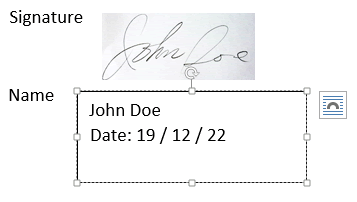
Convert the Microsoft Word file to PDF
Once you have signed the contract, go to the top menu and click FILE > Print. Consequently, from the Print setting page, select the “Microsoft Print to PDF” from the Printer field. When you press the Print button on the top, choose where you are going to save it and give the PDF a file name. Doing this you will get the signed PDF file easily.
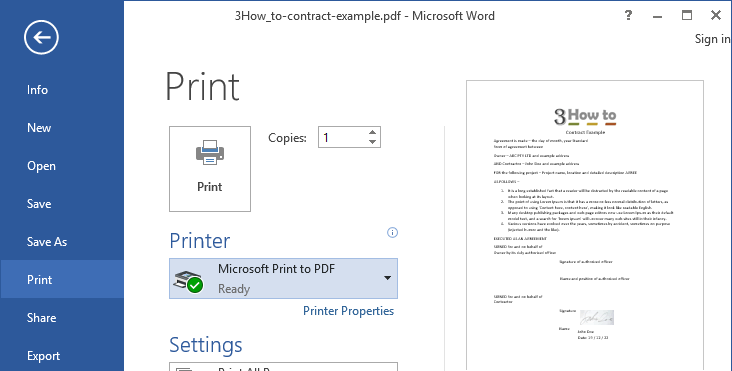
Payoff
The signed PDF file that you edited and converted in Microsoft Word, it will have a title showing “Microsoft Word -” as the file name beginning. You are able to open it from browsers and Adobe reader.
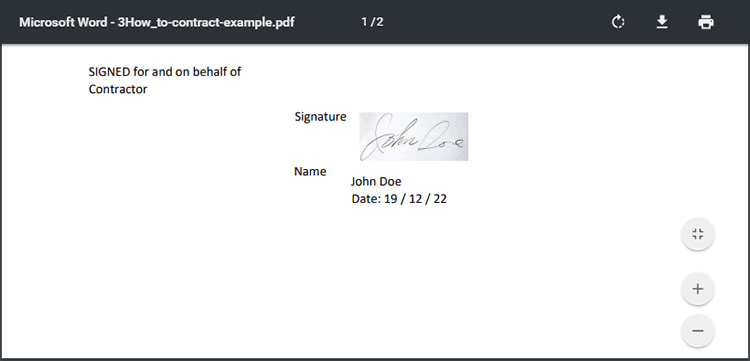
Most people probably do care about the file size of the signed PDF, especially, if you are going to send it out by email. There are some issues that might happen if you use image editing software to open a PDF, it might convert the text to be an image, and make the size of signed PDF too big. The way that we are doing it here, will be fine with the file size. You are able to compare the size of the unsigned and signed PDF files, it’s only 48 KB difference.